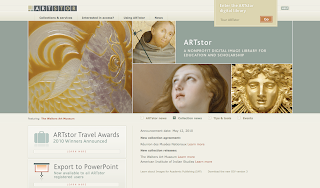 Good news: ARTstor has announced that all users can now export image groups directly to PowerPoint, a feature that was launched in beta last fall and at the time available only to those with Instructor Privileges. From ARTstor's Help documentation:
Good news: ARTstor has announced that all users can now export image groups directly to PowerPoint, a feature that was launched in beta last fall and at the time available only to those with Instructor Privileges. From ARTstor's Help documentation:"Please check all technical requirements before using this feature, including adding ARTstor as a trusted site or disabling popup blockers, and saving the file to an accessible location; you must also have PowerPoint 2007 or later to use the file.
- Log into your ARTstor account and open an image group containing 100 or fewer images.
- Above the image group thumbnails, towards the right side of the screen you will see the export to PowerPoint button (
 ). Click this.
). Click this. - A window will appear telling you how many images you can download in the current 120 day period. Click Yes. You will then be asked to accept the Terms & Conditions of Use for the group of ARTstor images you are downloading. Click Accept.
- A new window will appear with a progress bar as your PowerPoint 2007 presentation file is generated. This may take several minutes, depending on the group size.
- If prompted to open or save, choose to SAVE the file to your computer. Once you have saved the .pptx file you can open and edit it using Microsoft PowerPoint 2007.
In addition to this new feature, ARTstor has also enhanced the functionality in notes and has implemented a few other updates. See their announcement for details.
No comments:
Post a Comment