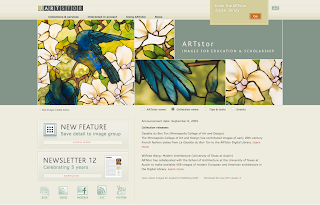 ARTstor has recently released some new features. From their announcements:
ARTstor has recently released some new features. From their announcements:Save detail to image group
You will now see an icon in the ARTstor Image Viewer that allows you to zoom in and save a particular detail of an image to an image group. With this new feature, full views and multiple details of an image may appear together in any given group, as well as be exported for use in the Offline Image Viewer (OIV) or PowerPoint. This ability to save and share multiple views of the same image helps to meet the many teaching, research, and presentation needs of the ARTstor community. Learn more.
Nested folders
ARTstor has also enhanced the functionality of folders in the Digital Library. Instructor-level users can now create nested sub-folders that can be moved easily from one folder to another by dragging and dropping. For example, you may build draft versions of your image groups in a private folder and simply drag them to a public folder when they are ready to be shared. The addition of nested folders allows you to organize ARTstor content in ways that are meaningful and intuitive to you. Learn more.
Export to PowerPoint (Beta)
This feature is currently in Beta. It is only available to Instructor Level users at this time. Learn more about Instructor Privileges.
1. Log into your ARTstor account and open an image group containing 100 or fewer images.
2. Above the image group thumbnails, towards the right side of the screen you will see the export to PowerPoint button (
3. A window will appear telling you how many images you can download in the current 120 day period. Click Yes to proceed. In Beta testing this will be limited to 1000 images per 120 days.
4. A new window will appear with a progress bar as your PowerPoint2007 presentation file is generated. This may take several minutes, depending on the group size.
5. A new window will appear. Follow the prompts to SAVE the file to your computer. Once you have saved the .pptx file you can open and edit it using Microsoft PowerPoint 2007. Each image will appear on its own slide, with the image data in the notes field below each slide.
For more information about using these new features, please contact ARTstor's User Services team at userservices@artstor.org.
No comments:
Post a Comment