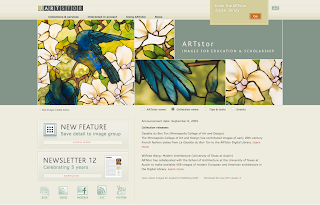The Visual Resources Center extends a very warm welcome to Meredith Kahn, the new Art & Architecture Research & Instruction Librarian with the University Libraries at the University of Colorado at Boulder. We are thrilled that Meredith, an alumna of our department and of the University of Michigan, has returned to Boulder. Meredith also happens to have been a graduate assistant in the VRC during her studies at CU, so we can personally vouch for her intelligence and dedication to the field. We know that she is going to continue with the tradition of excellence left by her predecessor, Jennifer Parker.
Meredith's position began yesterday (September 1st), and already she is busy with faculty requests for instruction. I asked Meredith to share a few words about her philosophy of reference and instruction, as well as what services and resources she offers to faculty, graduate students, and undergraduate students:
"My philosophy of reference and instruction... I see myself as a partner with students and faculty, helping to teach skills that can be adapted to a variety of research needs. I want to empower you so that you feel comfortable approaching both resources you're familiar with and things you've never used before. I also want you to feel comfortable asking for help. I'm here to help you, and I love doing it.
What can I do for...
--Faculty: help you with finding books, articles, and other resources; purchasing books for the collection to support teaching and research; providing in-class instruction to teach your students how to use all of the research resources available to them here at CU;
--Graduate students: helping you find books, articles, and other resources for your coursework, thesis, or project; discussing your research topics to help you find appropriate resources and focus your search for materials; purchasing books for the collection to support teaching and research; providing in-class instruction to teach your students how to use all of the research resources available to them here at CU;
--Undergraduate students: providing an overview of what's available to you here at CU (books, journals, electronic resources, etc.); teaching you how to use these resources effectively to improve your papers and projects; teaching you how to properly cite materials; helping you determine which resources will be most useful for your needs; showing you tips and tricks to save you time and energy.
In a nutshell, if there's something you need, I can help you find it. If we don't already own it, I can buy it. If there's something you don't know how to do, I can teach you. If you've got an idea for a paper or project, but don't know where to start, I'm happy to help.
You can always contact me via email (meredith.kahn@colorado.edu) or phone (303-492-3966, or 2-3966 on campus). Once I get settled in, I hope to start holding regular office hours. Also, I'll eventually be available via IM."
Meredith is going to be a fantastic resource to all members of our department. We are very fortunate that she is here, and the Visual Resources Center looks forward to further exploring the collaborative possibilities that exist between ourselves and the Libraries.
Welcome, Meredith!
 JISC has just shared three new video guides: the Basic Guide to Videoing Interviews, the Basic Guide to Videoing Lectures, and the Basic Guide to the Flip. These supplement the materials JISC already provides in its Advice on Moving Images page. Here you will find a wealth of information on creating, managing, finding, and using moving image resources. These include the Basic Guide to Shooting Video and many other sections on topics such as digital video file types, animated graphics, metadata, transcoding, digitization workflow, and online delivery options.
JISC has just shared three new video guides: the Basic Guide to Videoing Interviews, the Basic Guide to Videoing Lectures, and the Basic Guide to the Flip. These supplement the materials JISC already provides in its Advice on Moving Images page. Here you will find a wealth of information on creating, managing, finding, and using moving image resources. These include the Basic Guide to Shooting Video and many other sections on topics such as digital video file types, animated graphics, metadata, transcoding, digitization workflow, and online delivery options.